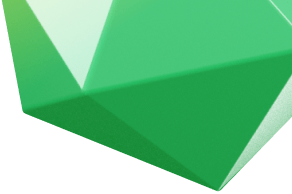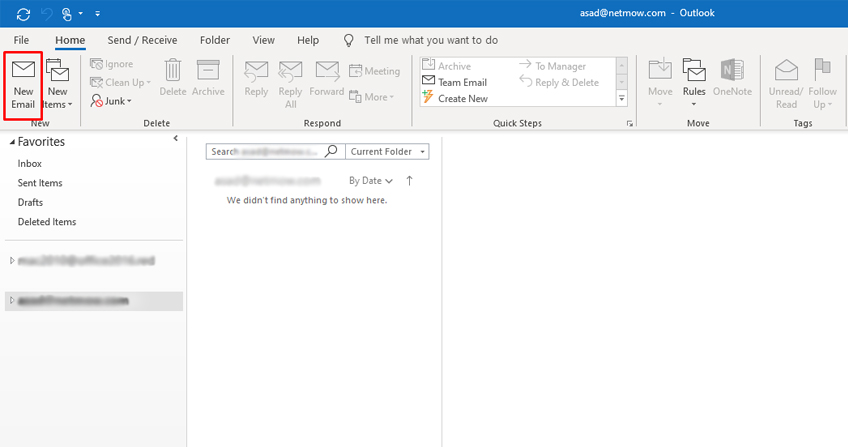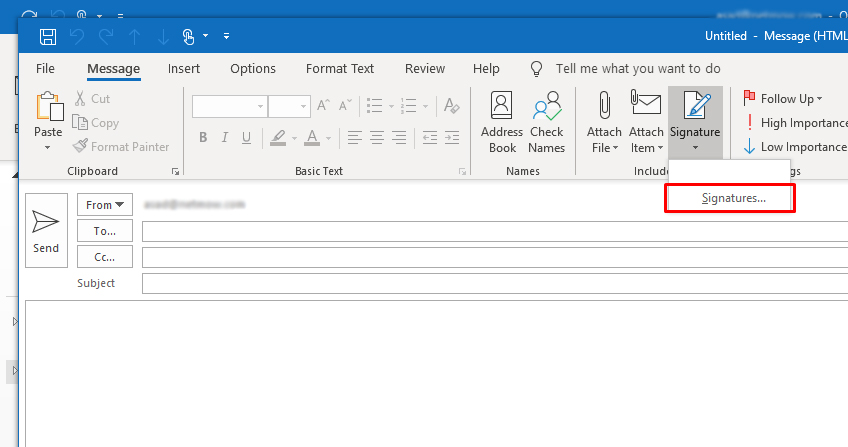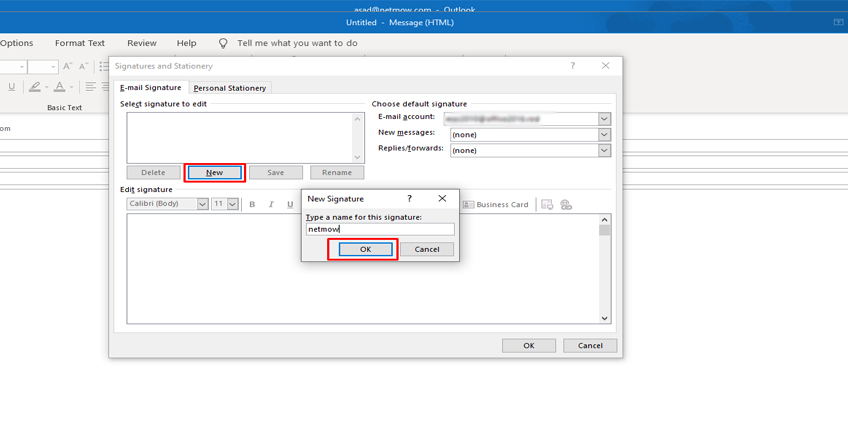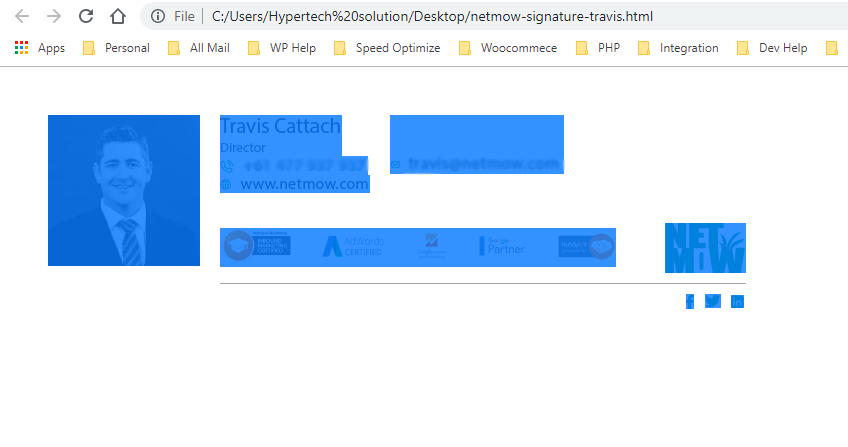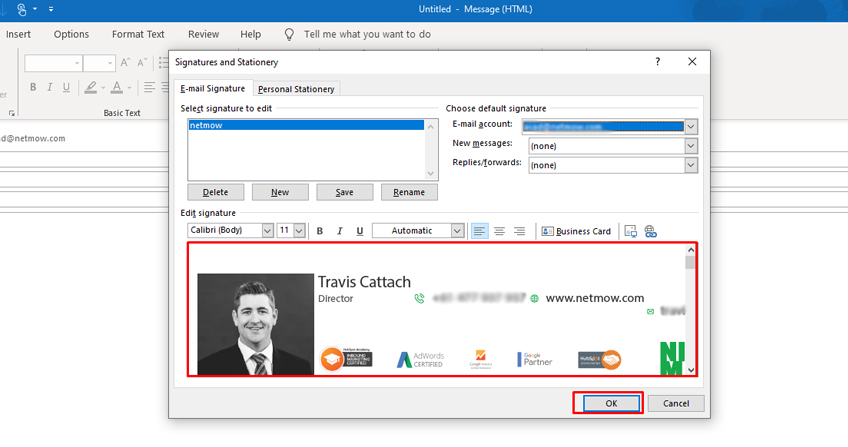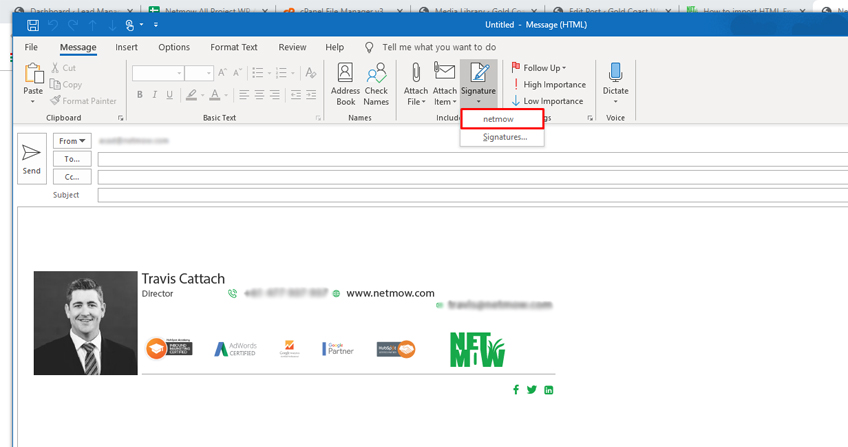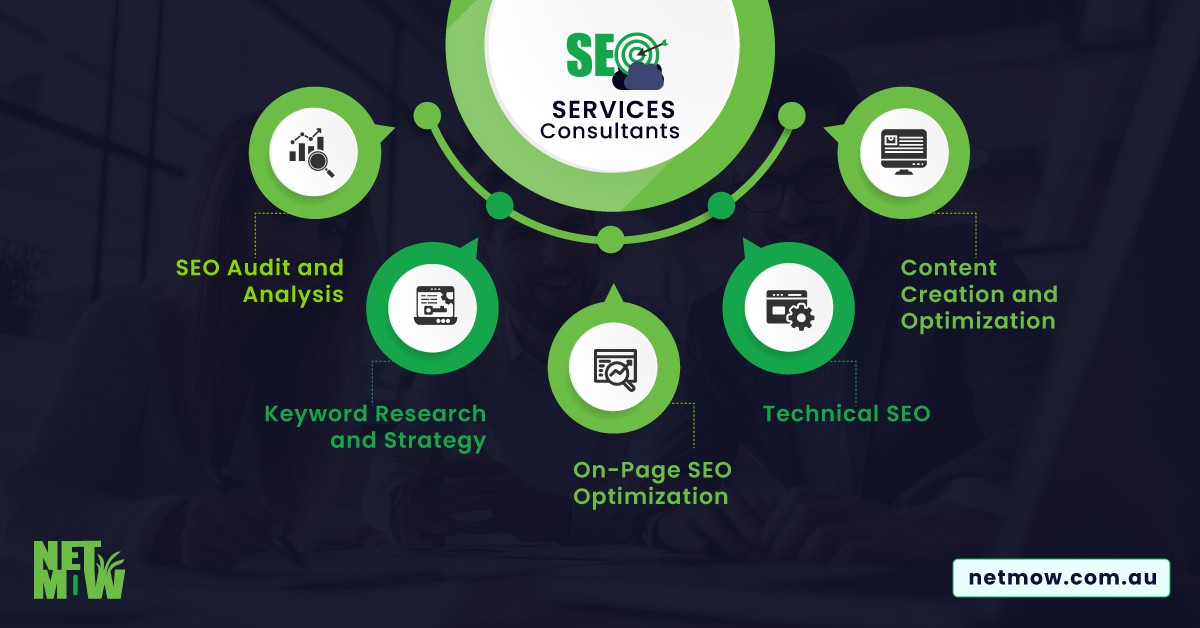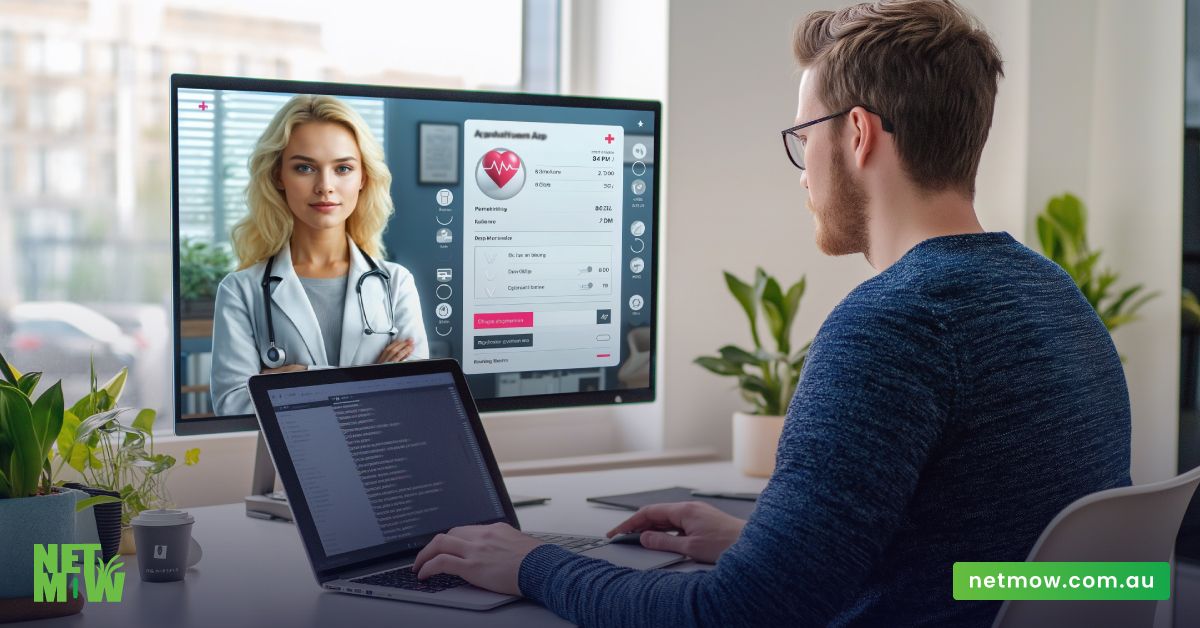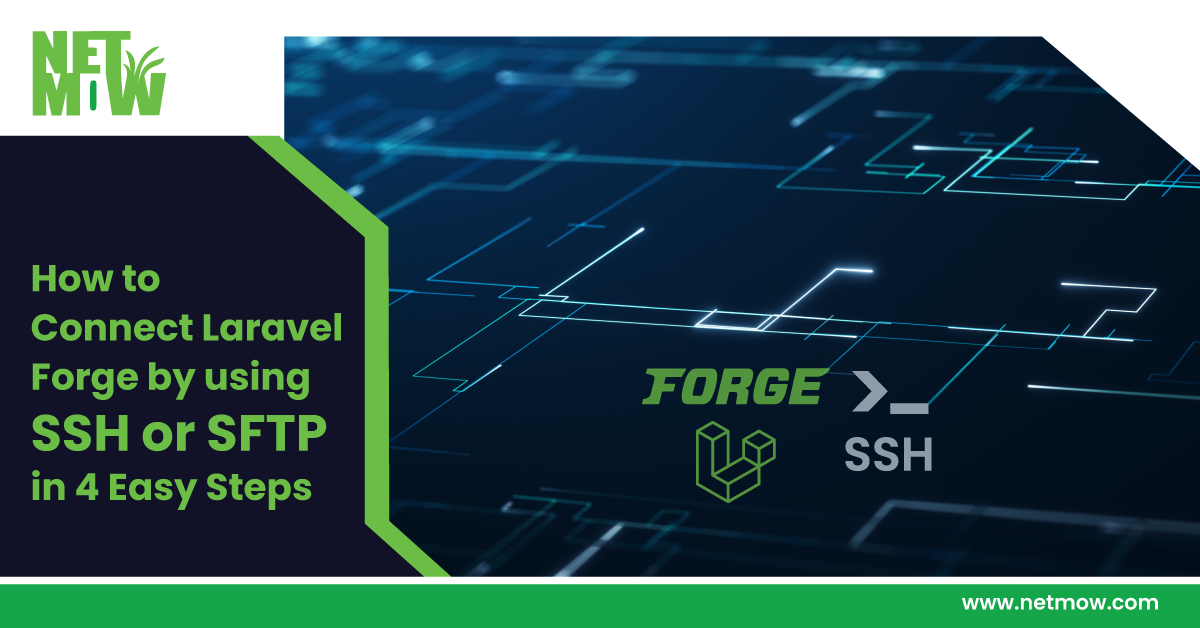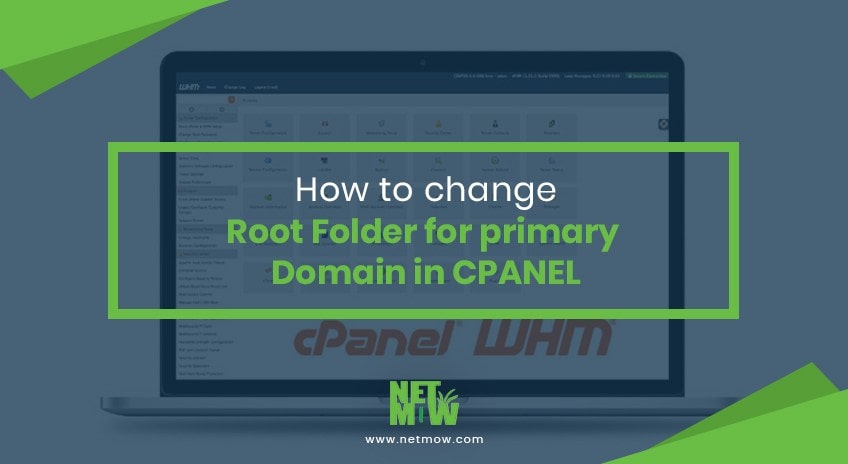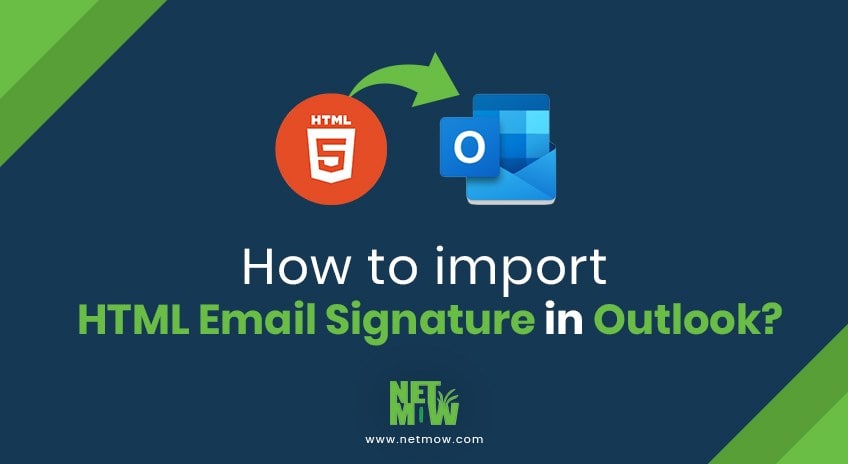
If you got any custom email signature done by the NETMOW designer team or created your own, here is how to import HTML Email Signature in Microsoft Outlook.
STEP 1: Open Microsoft Outlook, open the new email for sending. Please see the screenshot below
STEP 2: Now click on a signature to add a signature. Please see the screenshot below
After clicking on the signature you can see a dialogue box like below
Clicking on new, place signature name and click the ok button
STEP 3: Now open the HTML file in the browser and select all pages using (CTR+A) and copy full HTML using (CTR+C). Please see the screenshot below
STEP 4: Now paste in the outlook signature box. See screenshot below
After paste (CTR+V) click on the ok button
STEP 5: Now select the signature which you newly added. Please see the screenshot below
While using an HTML signature is a nice feature, try not to complicate your design unless you love HTML and CSS. You need to test these items before putting them into production. Your newly added HTML email signature should show in your Signature drop-down list.
We hope this article helps you to import HTML Email Signature in Outlook. If you are stuck or anything, you hire us for an expert hand. Book an appointment with us or call at 477937937.
https://netmow.com/how-to-use-filezilla-for-file-management/
Related Article
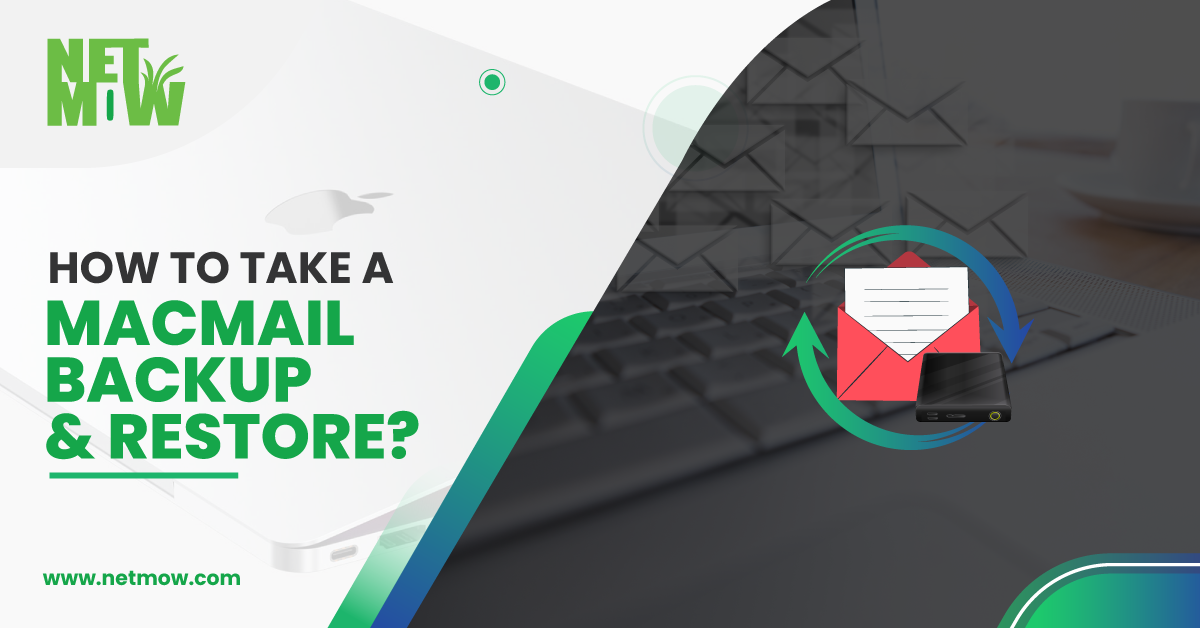
How to Take a MacMail Backup & Restore?
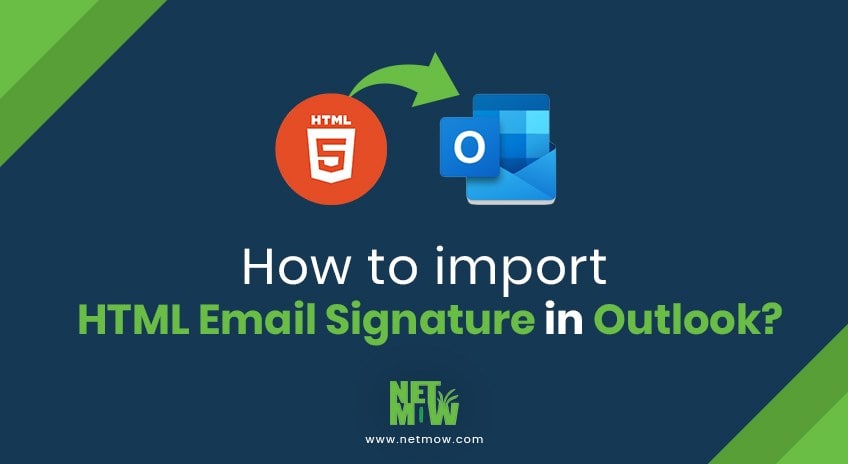
How to import HTML Email Signature in Outlook?
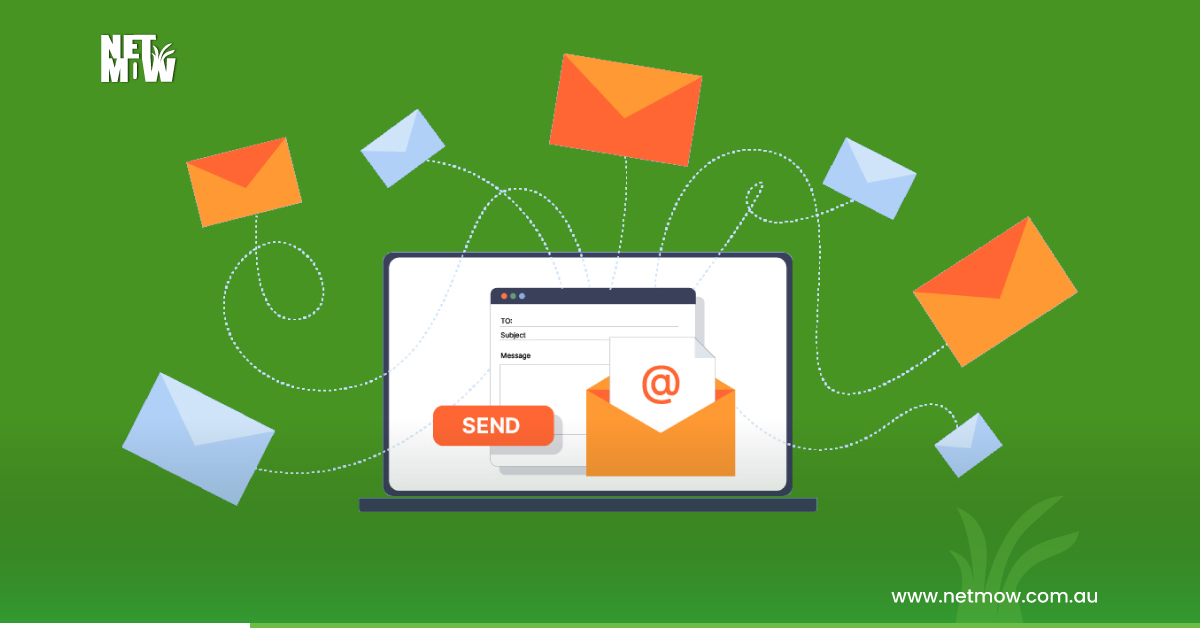
Discover the Potential of Email Marketing in Gold Coast